Managing Users
Users are managed in the workstation application. They can be added by another user appropriate permissions or they can signup themselves.
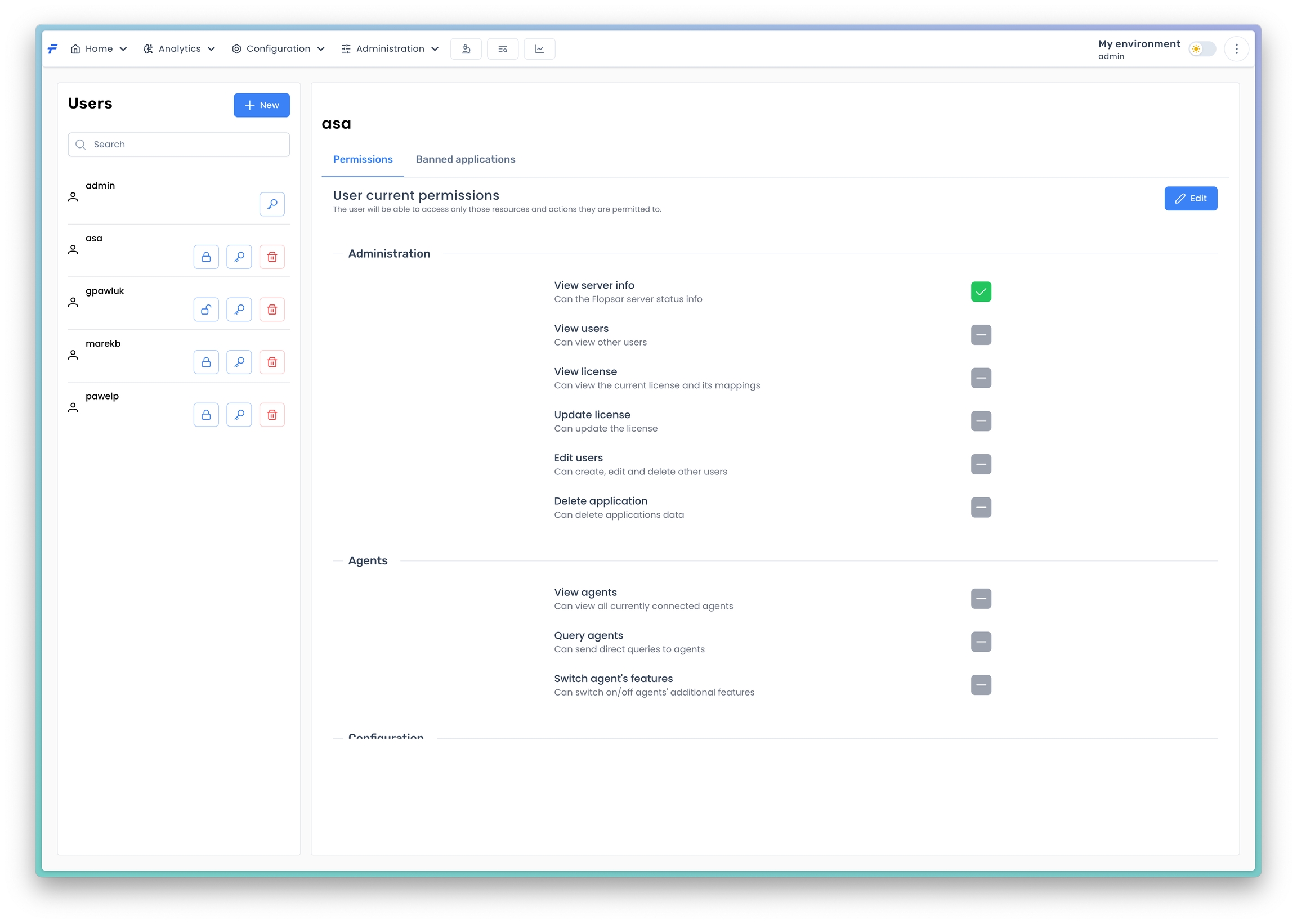
User's Permissions
A user authorization model is based on permissions. The permissions are divided into logical groups.
Administration
Update license
Allows to change a license.
Edit users
Allows to create, edit and delete users.
Delete application
Allows to delete applications data.
View server info
Allows to view the server info page
View users
Allows to view other users
View license
Allows to view the server license
Agents
View agents
Allows to view currently connected agents.
Query agents
Allows to send queries to agents directly.
Switch agent's features
Allows to enable/disable agents's features.
Configuration
View profiles
Allows to view profiles and profiles' details
Assign applications
Allows to assign applications to profiles
Edit profiles
Allows to create, edit and delete profiles
Edit profiles state
Allows to deploy/undeploy profiles
Edit license mappings
Allows to edit the license mappings
Manage extensions
Allows to add and delete agents extensions.
Edit data masking
Allows to edit data masking entries
Edit filters
Allows to edit filters
Data Access
View parameters
Allows to view methods' parameters
Hiding Applications
If you do not want a user to see data from particular applications, you can do this by banning the applications for that specific user. In order to edit the banned applications list click the Banned applications tab.
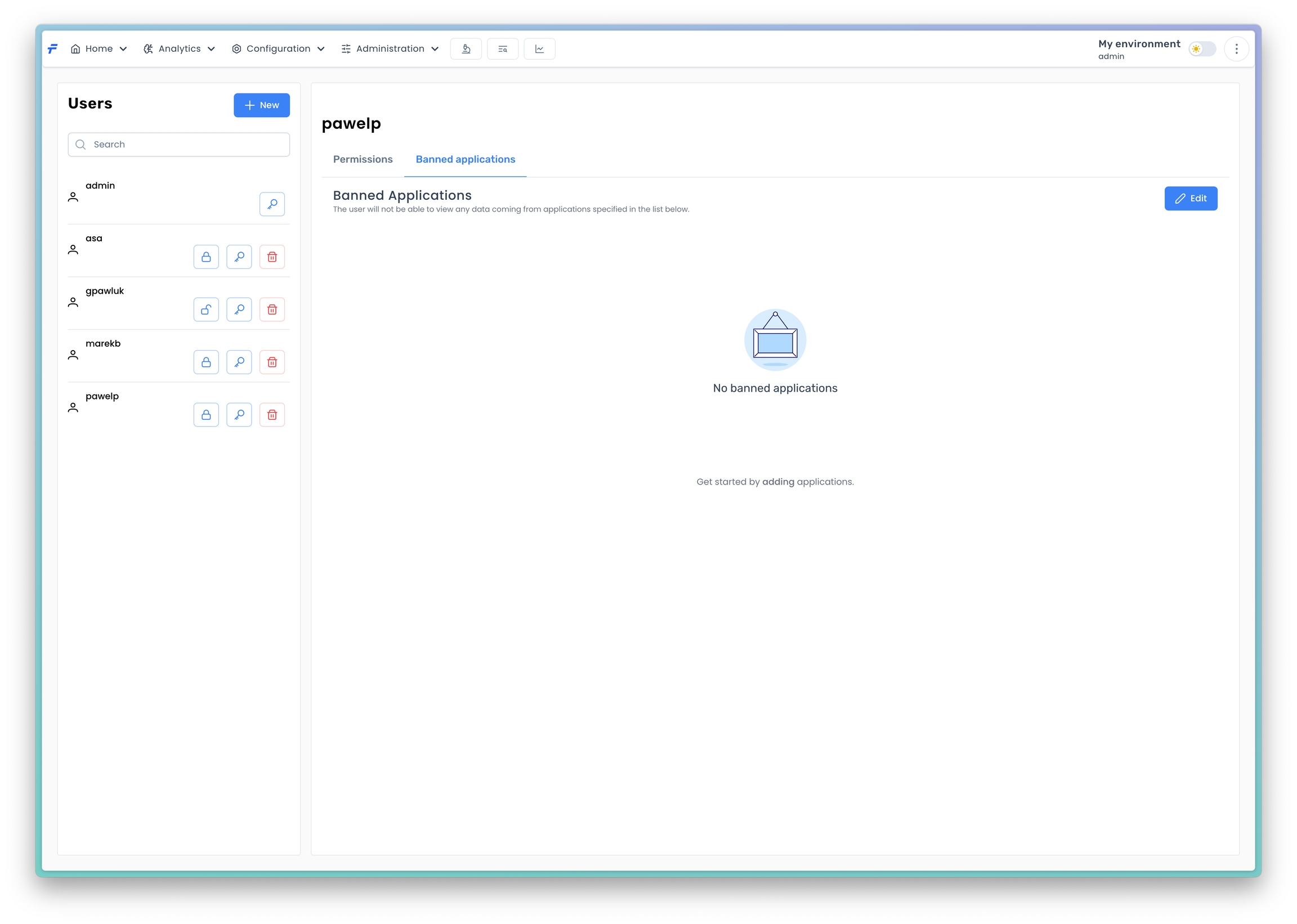
Next, press the Edit button to make changes to the list.
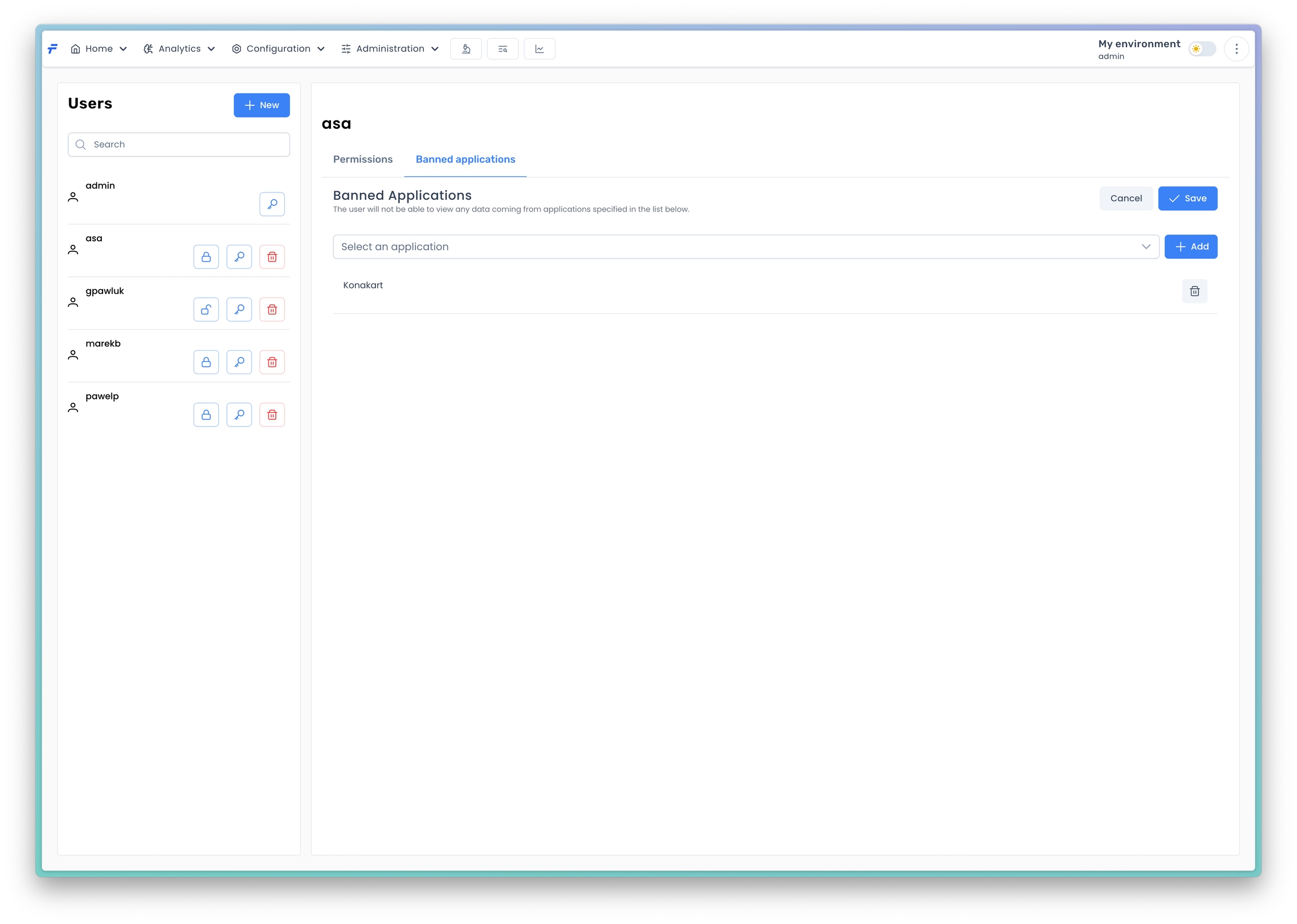
Then select the application and press the Add button. Finally, press the Save button to save the list.
Password Recovery
If there is another user who is able to access the server via the workstation application, your password can be reset by this user, provided that they have appropriate permissions to do so. If there is no such user, you must login to the machine the server runs on and reset your access using the command below:
This operation will set the password to flopsar and also grant the specified user all the permissions.