OpenTelemetry
In this release, we have introduced partial support for OpenTelemetry. This added functionality allows for the collection of data from any OpenTelemetry agents. The collected data can be accessed through the Analytics menu and the OpenTelemetry submenu.
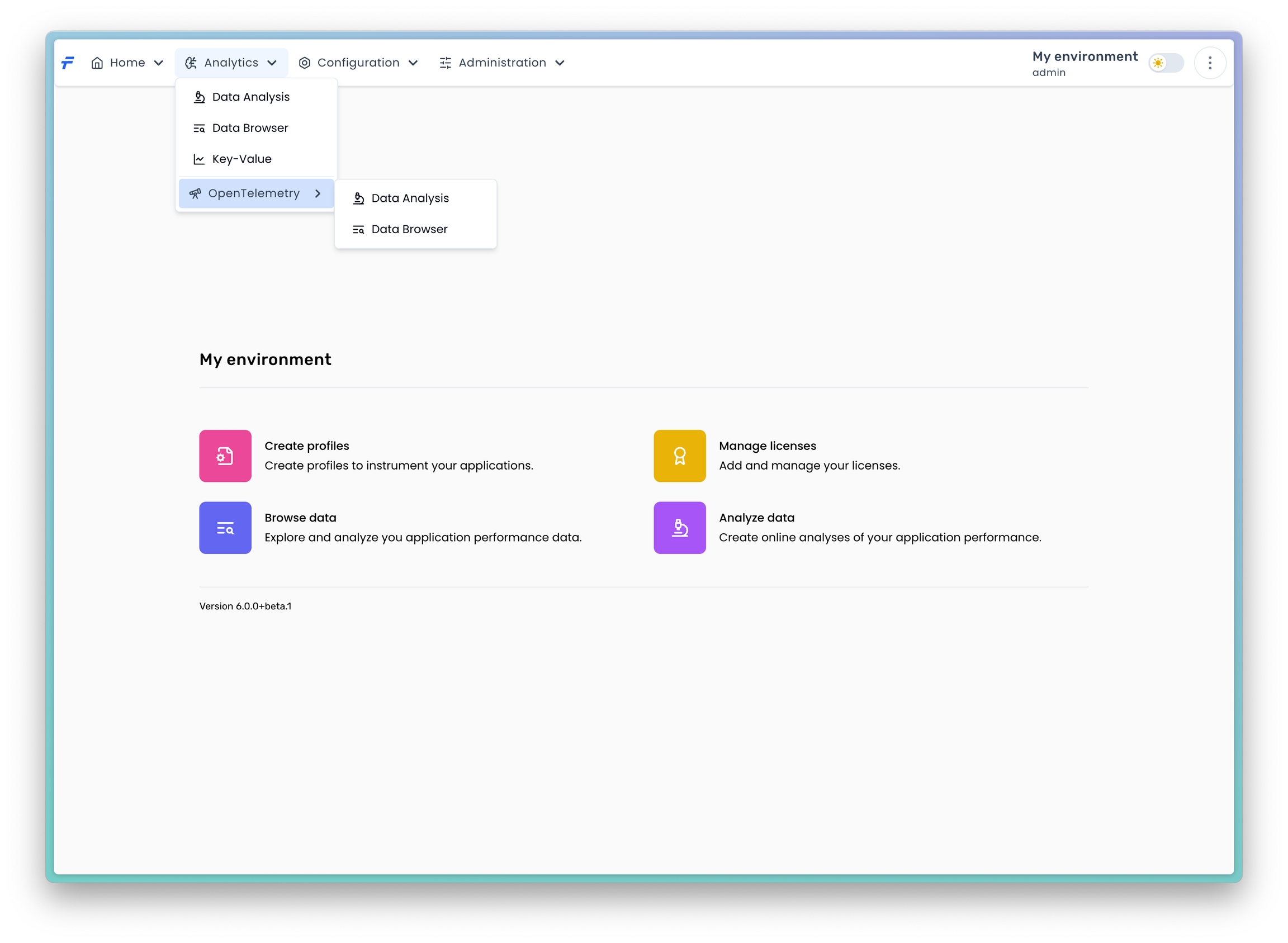
Data Browser
To browse the collected data, click on Data Browser within the OpenTelemetry menu.

In the provided form, you are required to fill in the mandatory fields that specify the time range of the data. There are also additional optional fields available, allowing you to further narrow the data scope by application and name. When you press the Search button you should get the similar results below.
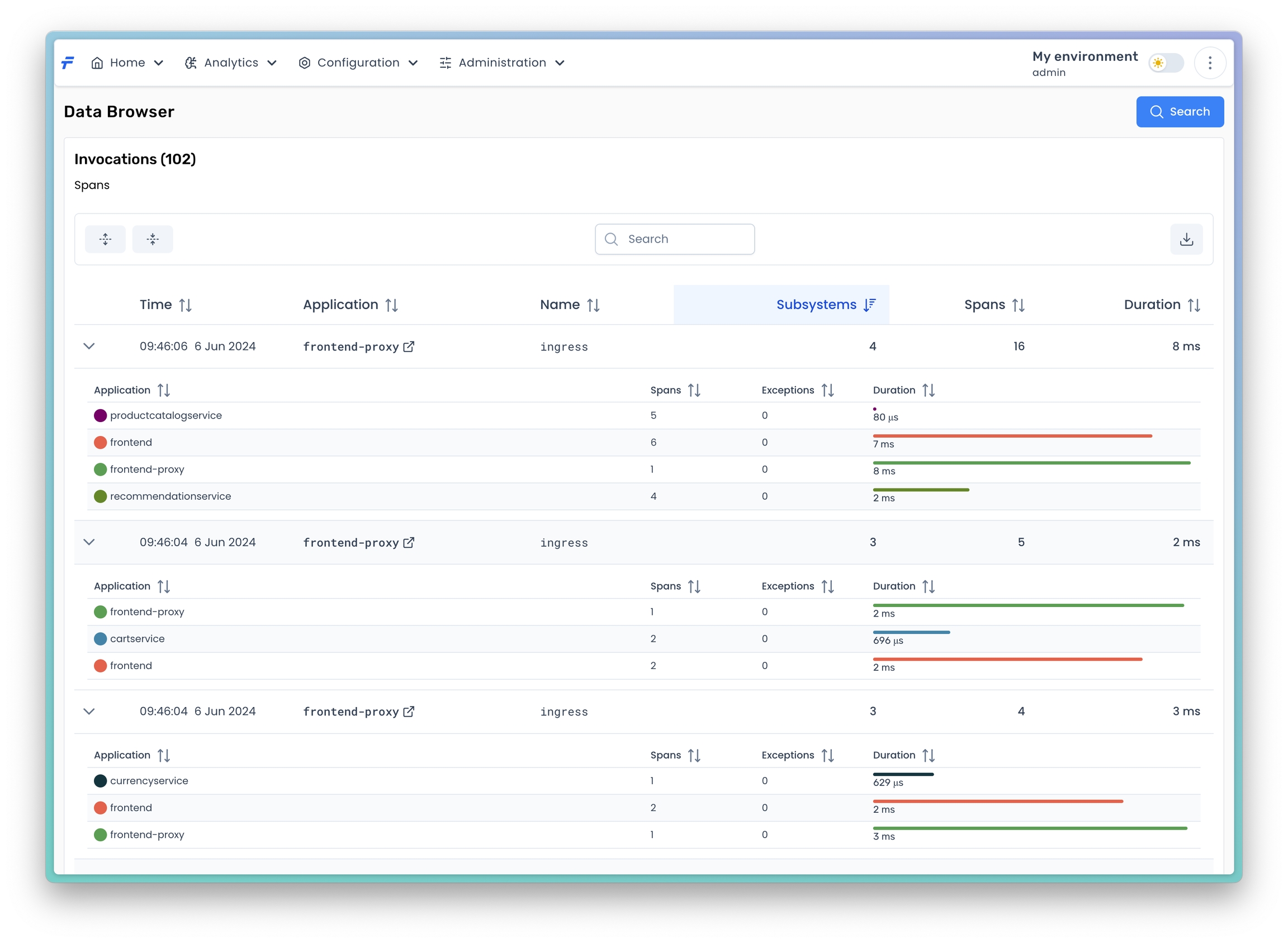
The received view displays a list of traces that meet the conditions specified in the search form. The table provides the following data for each trace:
Time: The start time of the trace.
Application: The name of the application/service.
Name: The span name.
Subsystems: The number of different services involved in the entire trace.
Spans: The total number of calls involved in the entire trace.
Duration: The duration of the trace.
When you expand the selected trace, you can see a more detailed view of its subsystems. The subsystems table contains the following data:
Application: The name of the subsystem.
Spans: The total number of calls in the subsystem.
Exceptions: The total number of exceptions in the subsystem.
Duration: The maximal duration of calls within the subsystem.
Trace Details
After clicking on a selected trace, the Trace Details view will appear. This view provides comprehensive information about the trace. The Details tab contains detailed data about the trace including the subsystems table.
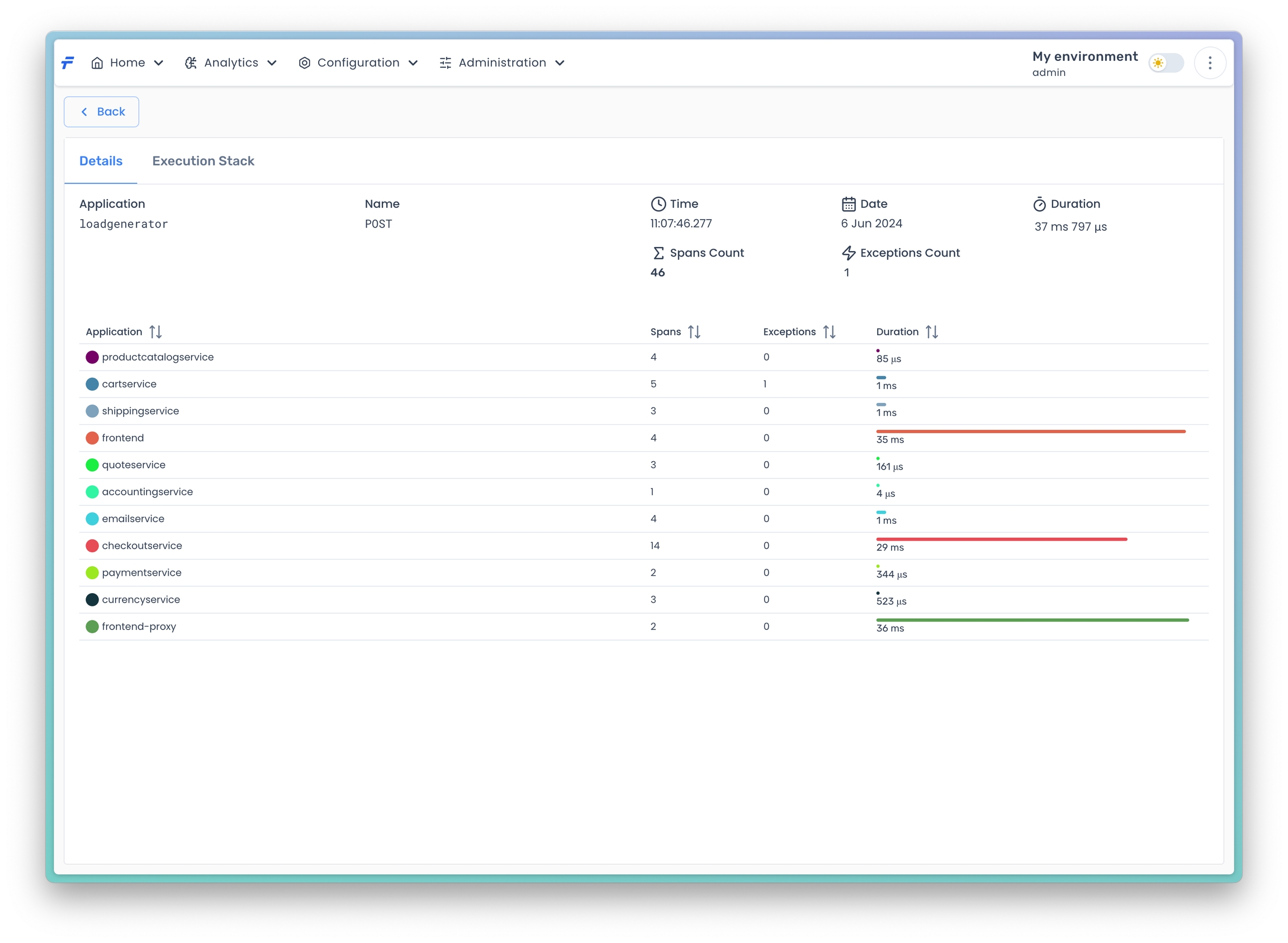
The Execution Stack tab contains a complete trace tree. The Info column contains additional information about the selected span. Depending on the availability of data, the column may display the following icons:
Exception: indicates the presence of an exception in the span and contains the exception details.
Events: contains the span events.
Attributes: contains the span attributes.
Resources: contains the process resources information.
These icons provide quick visual cues about the specific details available for each span.
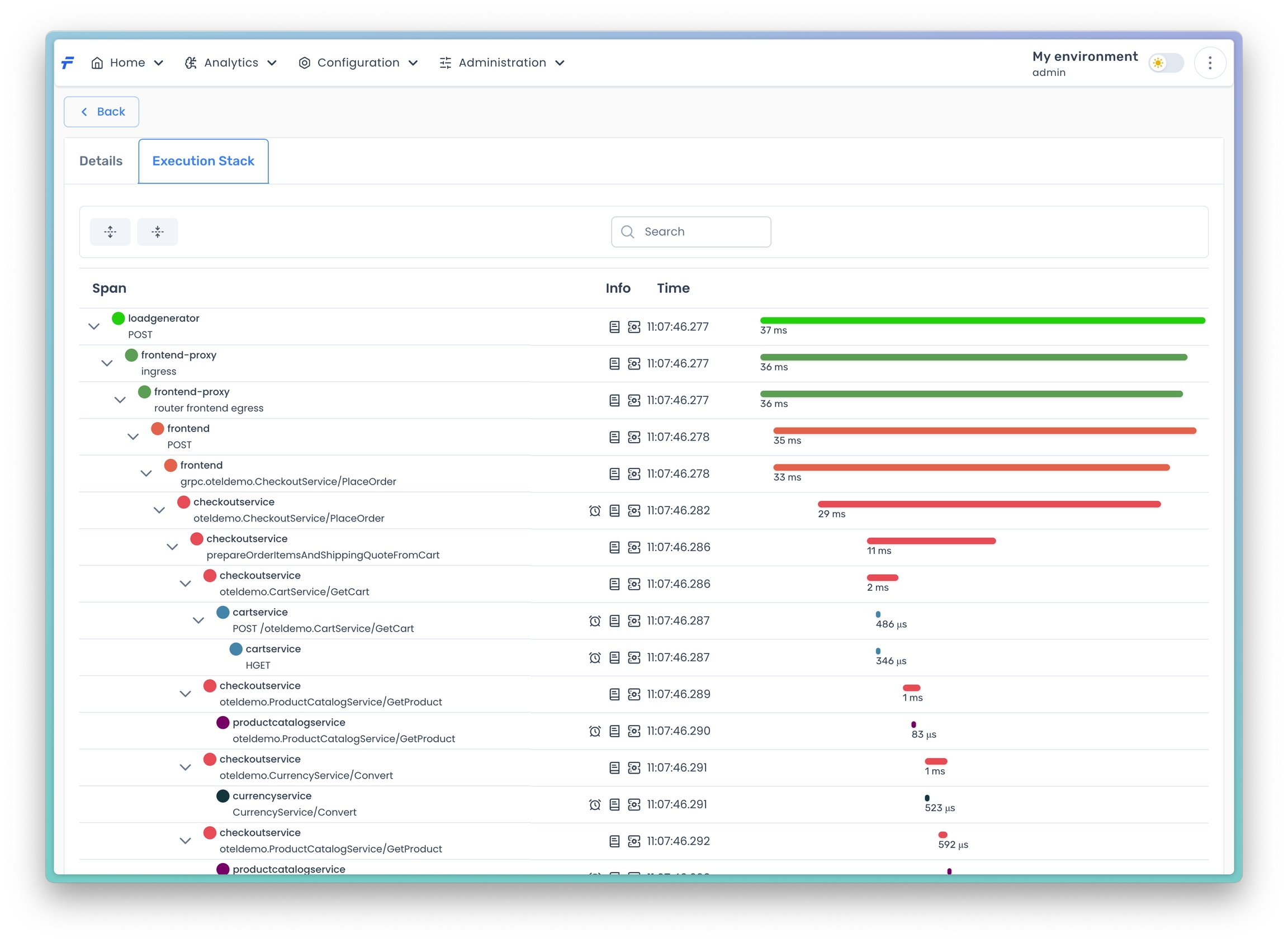
Data Analysis
To analyze the collected data, click on Data Analysis within the OpenTelemetry menu.
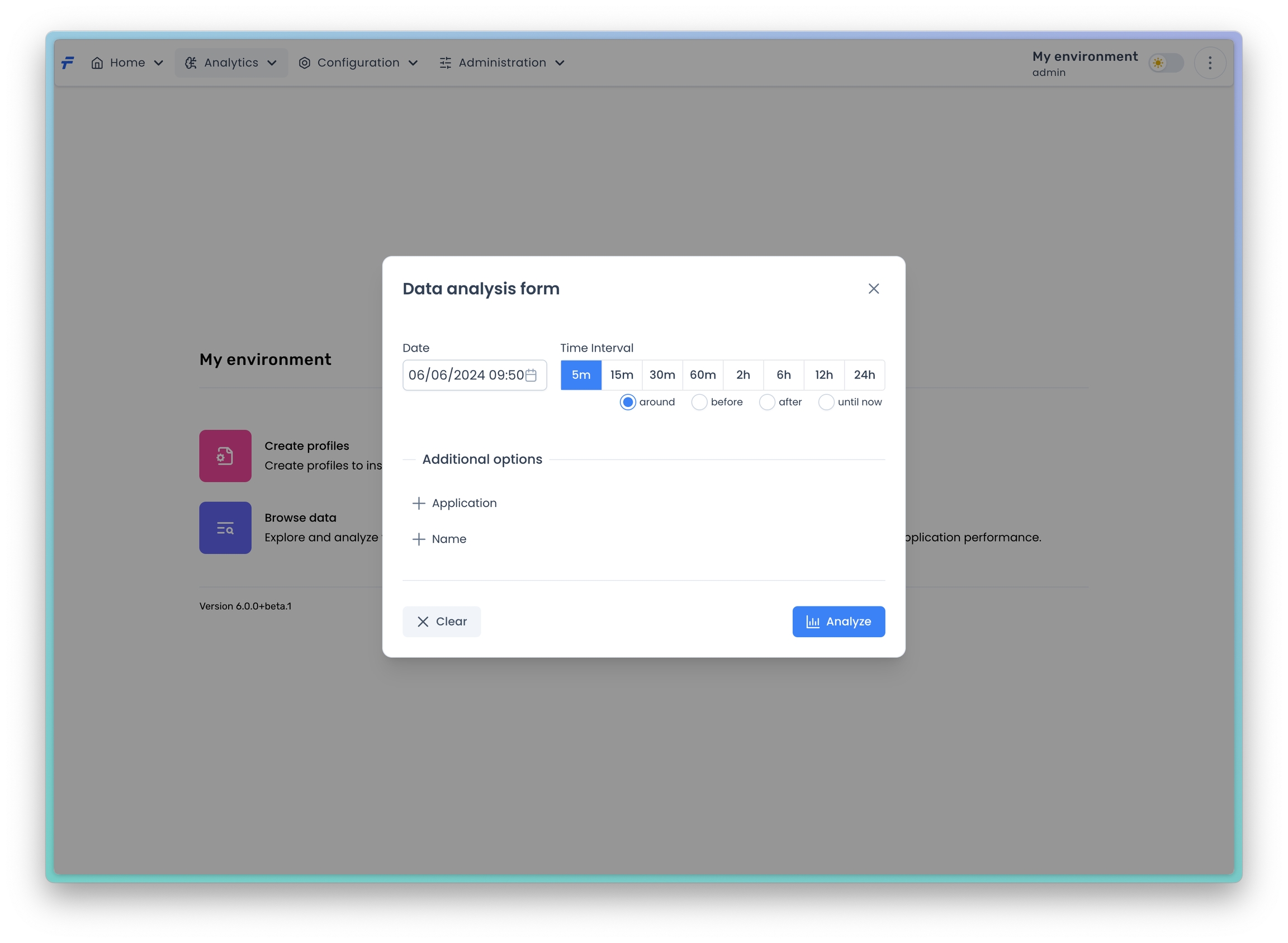
In the provided form, you are required to fill in the mandatory fields that specify the time range of the data. There are also additional optional fields available, allowing you to further narrow the data scope by application and name. When you press the Analyze button you should obtain the same view as in the Duration Distribution for JVM.