GUI
The Flopsar server can be accessed in the Workstation application. There are some activities that can be performed in this web application. You can access the server page by pressing the Server button in the side bar.
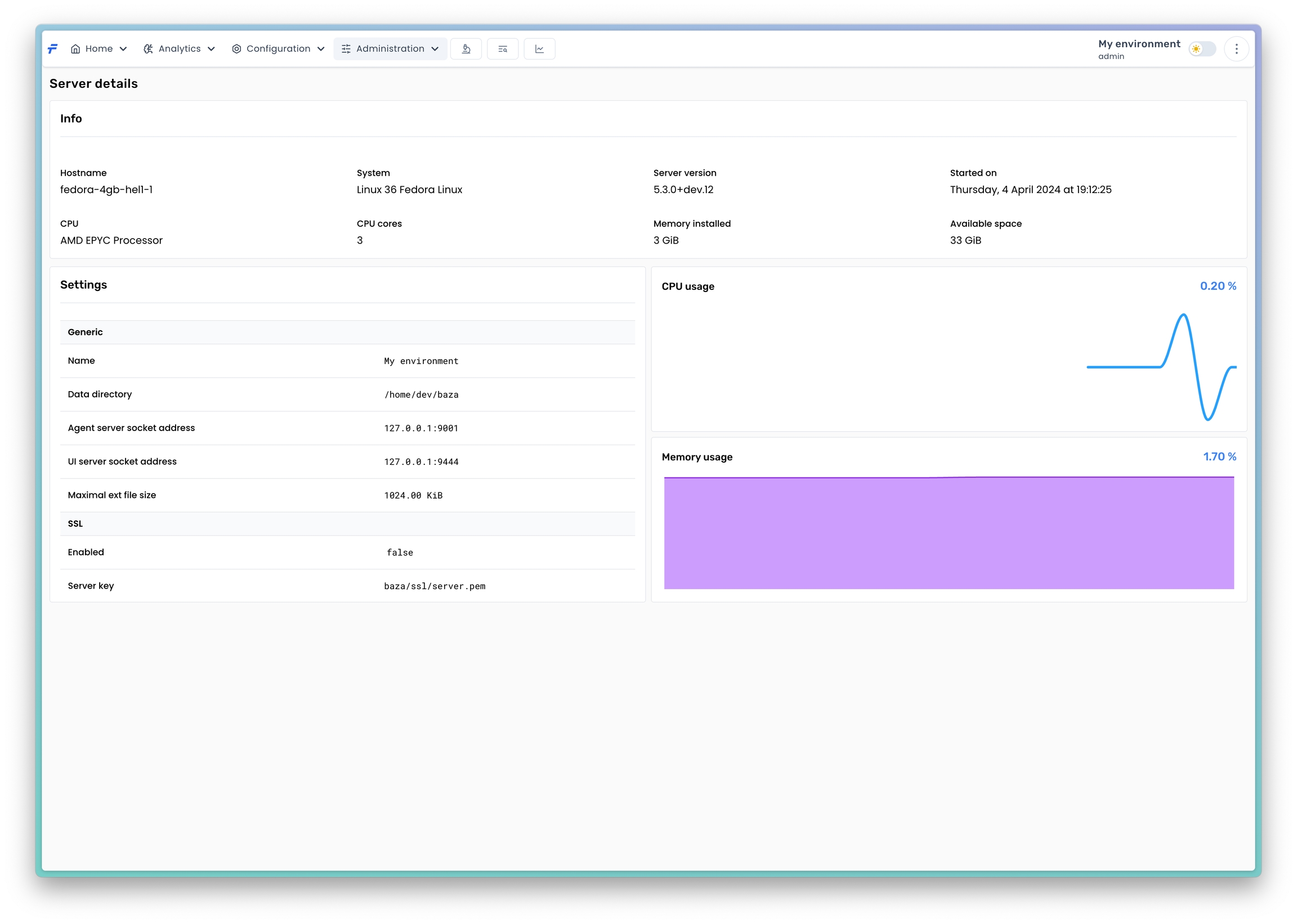
The Server tab contains some basic information about the server installation and the machine it runs on. Most of the data displayed in the Info section is self-explanatory. The Available space shows how much free space is available for the server data.
The Settings section displays the contents of the server settings configuration file. The CPU usage shows the current server process CPU usage. The Memory usage shows the current server memory usage.
Server Statistics
The server collects and persists some data on its operation. These data can be useful to monitor the server itself. The collected data can be explored in the Stats tab. To retrieve the data you need to specify the time range you want the data from and press the Refresh button.
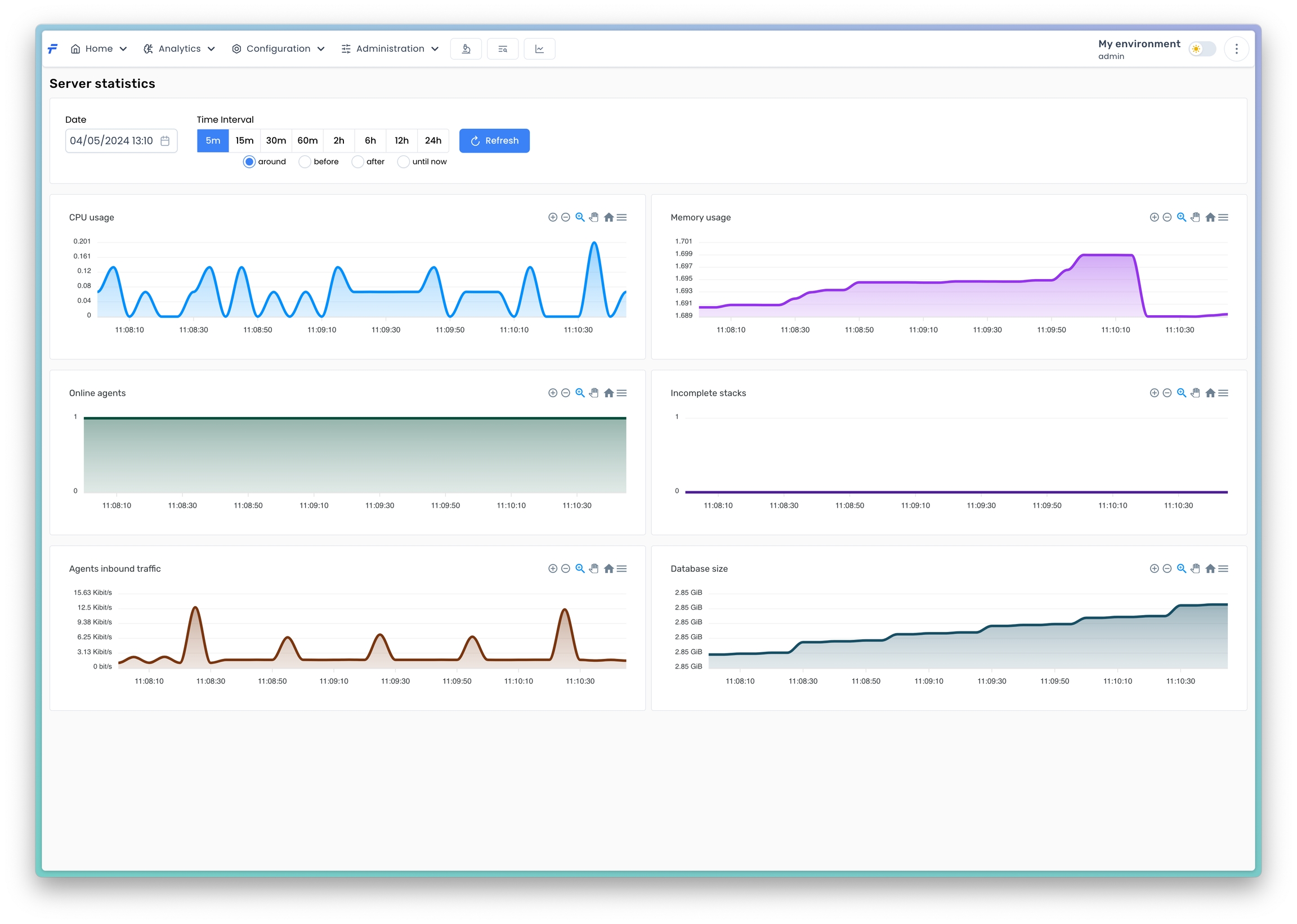
There are six metrics available. The Online agents graph presents how many agents were connected to the server simultaneously. The Incomplete stacks graph presents how many method executions stacks were being collected in the server internal collector. The Agents inbound traffic graph shows the data transfer rate received from all the connected agents. The Database size graph shows how much disk space is used for all the collected data.
Database Contents
The server collects all the data sent from the agents in a database. The database contents can be viewed in the Database tab.
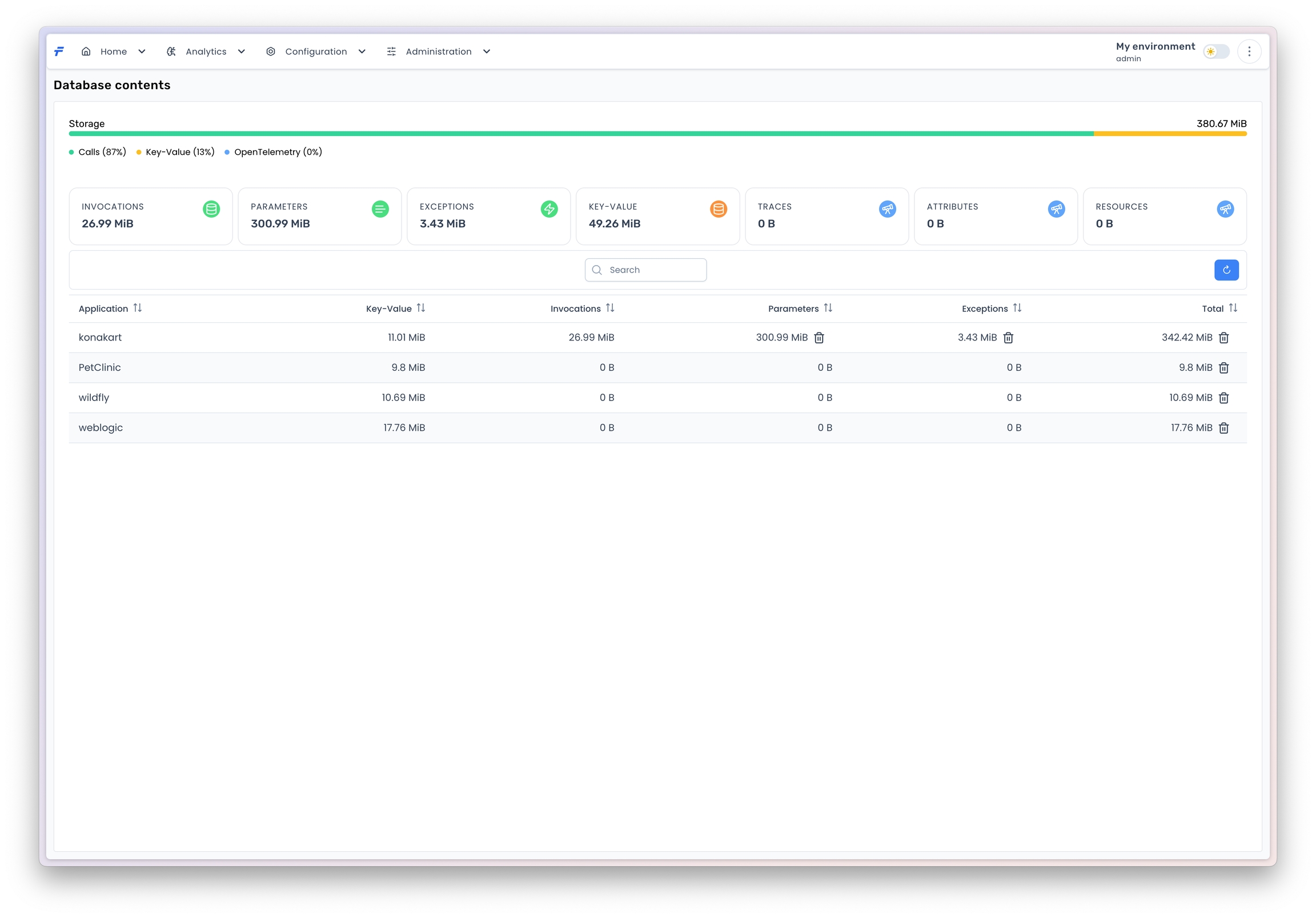
This view is a more fine-grained view of the data. It shows which application's data takes disk space most. The data are classified in logical groups. The Method Data group contains methods' parameters and can be safely deleted if you are not interested in them. The Exceptions group contains only exceptions stack traces and can also by safely deleted. You can also delete all data of the selected application by clicking the trash icon in the Total column.